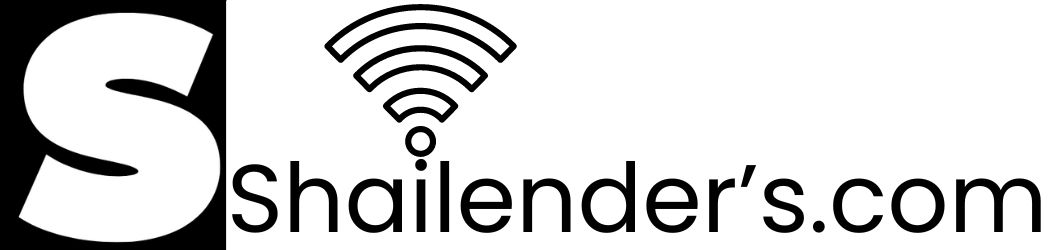How To Repost A TikTok Like a Pro: Get More Views
Discover the secrets of TikTok reposting and Get More Views. Our step-by-step guide shows you how to repost a TikTok like a Pro. Get started now.
Introduction
TikTok, the extremely famous social media platform, has captured the attention of the world with its innovative, short-form films.
Reposting on TikTok is a terrific way to spread the love and extend the reach of your favorite videos, whether you’re a content producer looking to share someone else’s amazing material or you simply want to reshare a TikTok that made you laugh or inspired you.
In this detailed article, we’ll walk you through several approaches and best practices for how to repost a TikTok like a Pro.
Understanding TikTok’s Reposting Features
Before diving into the nitty-gritty of reposting, it’s essential to understand TikTok’s built-in features that allow users to interact with content.
1. Liking and Saving
TikTok allows you to express your appreciation for a video by hitting the heart-shaped “Like” button. This action saves the video to your “Liked” videos section, making it easy to revisit later. While this is not exactly reposting, it’s a way to curate content you enjoy.
2. Sharing
TikTok also provides a “Share” button that enables you to share videos with your followers, either as a direct message or by posting them on your profile. While this feature is closer to reposting, it’s not a true repost in the sense of duplicating the video on your profile.
How To Repost A TikTok Like a Pro: Step-by-Step Guide!
Reposting a TikTok video is a common practice, and there are a few different methods you can use to do it. Here’s a step-by-step guide on how to repost a TikTok:
Method 1: Using the TikTok App
- Open the TikTok App: Make sure you have the TikTok app installed on your device and that you’re logged into your TikTok account.
- Find the Video to Repost: Scroll through your TikTok feed or use the search function to find the video you want to repost.
- Tap on the Share Button: Under the video you want to repost, you’ll see a share icon (it looks like an arrow). Tap on it.
- Select “Save Video”: From the list of sharing options that appear, choose “Save Video.” This will download the video to your device.
- Access Your Gallery: Go to your device’s gallery or camera roll, where the downloaded TikTok video is now saved.
- Repost the Video: You can now use the downloaded video to repost it on TikTok or other social media platforms like Instagram or Twitter. Open the social media app you want to use, create a new post, and select the downloaded TikTok video from your gallery.
Method 2: Using Third-Party Apps or Websites
There are also third-party apps and websites that allow you to repost TikTok videos. Here’s a general outline of how to use one of these services:
- Install a Reposting App or Visit a Website: Download a TikTok reposting app from your device’s app store or visit a reputable TikTok reposting website in your web browser.
- Log In or Authenticate: Follow the instructions to log in with your TikTok account or authenticate your account with the third-party service.
- Find the Video to Repost: Use the app or website’s search function to find the TikTok video you want to repost.
- Repost the Video: Follow the on-screen instructions provided by the app or website to repost the video. This typically involves clicking a “Repost” or “Share” button.
- Add Caption and Tags: Most reposting apps and websites allow you to add your own caption and tags before reposting the video.
- Repost the Video: Once you’ve customized your repost, confirm and repost the video to your own TikTok account.
Method 3: Collaborating with the Original Creator
One of the most ethical and constructive ways to repost TikTok content is to collaborate with the original creator. Here’s how to do it:
- Contact the creator through TikTok’s messaging system or other social media platforms.
- Express your interest in reposting their video on your profile.
- Propose collaboration terms, such as tagging them in the caption and giving credit in the video.
- If they agree, download the video and repost it, following the agreed-upon terms.
Collaboration not only respects the original creator’s work but also fosters a sense of community and support on TikTok.
Please note that while these methods are commonly used to repost TikTok videos, TikTok’s policies and features may change over time, and third-party apps and websites may not always be reliable.
Always use third-party services with caution and ensure they are reputable to avoid any potential security risks or policy violations. Additionally, respect the original creator’s content by giving proper credit when reposting.
YouTube Video How To Repost A TikTok Like a Pro?
Best Practices for Repost a TikTok
Now that you know how to repost TikTok videos, let’s look at some best practices for making your reposting efforts respectful and successful.
Always Give Proper Credit
Always give credit to the original author when re-sharing via the TikTok app or a third-party application. Mention their username in the caption and think about tagging them in the video to guarantee they get credit for their efforts.
Maintain Copyright and Fair Use
Avoid reposting copyrighted information without permission. The terms of service of TikTok expressly forbid the unlawful dissemination of copyrighted information. When reposting, make sure your usage of the content is fair use or get permission from the creator.
Increase the value of the content
Consider adding your own unique perspective or commentary when sharing a TikTok video to make it more engaging and personal. This not only differentiates your repost but also adds value to your followers.
Participate in the TikTok Community
Like, comment on, and share content that resonates with you with other TikTok users. Positive interactions within the TikTok community might lead to collaborations and reposting opportunities.
Keep Transparency
If you’re working with the original creator, be open about your aims and any terms you’ve agreed upon. This openness builds trust and ensures a mutually productive connection.
Avoid Excessive Reposting
While sharing content you enjoy is important, avoid bombarding your followers with a never-ending flood of reposted videos. Balance your content by using both original creations and a variety of content categories.
Pros And Cons: To Repost A TikTok
Reposting TikTok videos can be a fun and effective way to share content you enjoy or to curate content on your own TikTok profile. However, there are both pros and cons to consider when reposting TikToks. Here’s a breakdown:
Pros:
- Content Curation: Reposting allows you to curate content on your TikTok profile by sharing videos that align with your interests, style, or niche. This can help you build a more engaging and diverse profile.
- Engagement: Reposting popular or trending TikToks can increase engagement on your profile, as viewers may be more likely to like, comment, and follow if they see content they enjoy.
- Collaboration: You can collaborate with other TikTok users by reposting their content, giving them credit, and potentially building a network of creators who support each other.
- Time-Saving: Reposting can save you time and effort, as you don’t need to create original content for every post. This can be especially beneficial if you’re looking to maintain an active profile without constantly producing new videos.
Cons:
- Copyright Issues: TikTok has strict copyright policies, and reposting someone else’s content without permission can lead to copyright violations and the removal of your video or even account suspension.
- Lack of Originality: If you rely too heavily on reposting, it may give the impression that you lack creativity or originality. Balance reposted content with your own creations to maintain a unique profile.
- Attribution Challenges: While it’s essential to give credit to the original creator when reposting, some users may not appreciate having their content shared, even with attribution. Be prepared for potential backlash or requests to remove your repost.
- Quality Control: Not all content is suitable for reposting, and some videos may not align with your brand or style. Be selective in what you choose to repost to maintain a consistent profile image.
- Algorithm Impact: Reposting too frequently without adding your unique spin may negatively impact TikTok’s algorithm, as it may prioritize original content creators over those who mainly repost.
To repost a TikTok video, you can use the built-in “Duet” or “Stitch” features to add your own commentary or reaction to the original video. Make sure to give proper credit to the original creator in your video’s caption or description and respect copyright rules.
In summary, reposting TikTok videos can be a valuable strategy to enhance your profile, but it should be done thoughtfully and within the boundaries of TikTok’s copyright policies to avoid potential issues. Balance reposted content with your original creations to maintain a unique and engaging profile.
These subheadings can help you organize your content and delve deeper into the various aspects of reposting TikTok videos.
How To Repost A TikTok on Android?
Reposting TikToks on Android is a straightforward process. Here’s a step-by-step guide on how to do it:
- Open the TikTok App: Launch the TikTok app on your Android device. If you haven’t already, log in to your TikTok account.
- Find the TikTok to Repost: Browse through your TikTok feed or search for the specific video you want to repost. Tap on the video to open it.
- Tap on the Share Button: Below the video, you’ll see a row of icons. Tap the “Share” button (it looks like an arrow pointing to the right). This will open the sharing options.
- Choose “Save Video”: From the list of sharing options, select “Save video.” This will download the TikTok video to your device’s gallery.
- Access the Downloaded Video: Go to your Android device’s gallery or file manager app to find the downloaded TikTok video. It is usually located in a “TikTok” or “Downloads” folder.
- Open TikTok and Create a New Post: Go back to the TikTok app and tap the “+” button at the bottom of the screen to create a new post.
- Select the Reposted Video: When you’re prompted to add a video, select the video you downloaded in step 5.
- Edit and Share: You can now edit the video, add captions, effects, music, or any other customization you want to make. Once you’re satisfied with your changes, tap the “Next” button.
- Add Description and Tags: Write a description for your reposted TikTok, and use relevant hashtags if desired. Then, tap “Post” to share the video on your profile.
That’s it! You’ve successfully reposted a TikTok on your Android device. Just remember to respect the original content creator by giving them credit in your caption if necessary and following TikTok’s community guidelines.
How To Repost A TikTok Using iPhone?
Reposting on TikTok using an iPhone is relatively straightforward, although TikTok itself doesn’t have a built-in feature for reposting like some other social media platforms. To repost a TikTok video on your iPhone, you can use a third-party app or follow these steps:
Method 1: Using the “Share” Feature
- Open the TikTok app on your iPhone and find the video you want to repost.
- Tap on the share icon (an arrow pointing right) located on the right side of the screen. This will open the sharing options.
- Select “Save Video.” This will save the video to your iPhone’s camera roll.
- Exit the TikTok app and open your Photos app.
- Find the video you just saved in your camera roll.
- Tap on the video to open it.
- Tap on the share icon again (usually a square with an arrow pointing up) in your Photos app.
- Choose where you want to repost the video, such as Instagram, Facebook, or any other social media platform you prefer.
Method 2: Using a Third-Party App
There are several third-party apps available on the App Store that can help you repost TikTok videos more easily. Here’s a general idea of how to use one of these apps:
- Download and install a reputable TikTok reposting app from the App Store. Look for apps with good reviews and high ratings.
- Open the TikTok app and find the video you want to repost.
- Tap on the share icon (arrow pointing right) and copy the video’s link.
- Open the TikTok reposting app you installed.
- Paste the copied link into the app.
- Follow the app’s instructions to repost the video to your TikTok account or other social media platforms.
Please note that using third-party apps may have limitations, and some apps might require you to log in with your TikTok account. Additionally, be cautious when using third-party apps, as they may have privacy and security implications. Always use trusted and reputable apps, and be sure to respect the original creator’s rights and give credit when reposting TikTok videos.
How To Repost A TikTok Like a Pro Using Laptop or PC?
To repost on TikTok using a laptop, you can use a third-party social media management tool like Vista Social or Hootsuite. These tools allow you to schedule and publish TikTok posts from your desktop computer.
To repost a TikTok video using Vista Social:
- Go to the Vista Social website and create an account.
- Once you have created an account, connect your TikTok account to Vista Social.
- To create a repost, click on the “Publish” tab and then click on “Publish a single post.”
- In the pop-up window, click on the video recorder icon and then click on “Add video.”
- In the next pop-up window, click on “Upload from computer” and select the TikTok video you want to repost.
- Once the video has been uploaded, you can add a caption and hashtags.
- Click on the “Publish” button to post the repost to your TikTok account.
To repost a TikTok video using Hootsuite:
- Go to the Hootsuite website and create an account.
- Once you have created an account, connect your TikTok account to Hootsuite.
- To create a repost, click on the “Compose” button and then select “TikTok.”
- In the pop-up window, click on the “Upload video” button and select the TikTok video you want to repost.
- Once the video has been uploaded, you can add a caption and hashtags.
- Click on the “Schedule” button to schedule the repost or click on the “Publish” button to post the repost immediately.
It is important to note that TikTok does not have a built-in repost feature for laptop users. Therefore, you must use a third-party tool to repost TikTok videos from your computer.
Here are some additional tips for reposting TikTok videos:
- Always give credit to the original creator of the video. You can do this by adding their username in the caption of your repost.
- Only repost videos that you have permission to repost. If you are unsure whether you have permission to repost a video, it is best to err on the side of caution and not repost it.
- Add your own unique touch to your reposts. This could be by adding a funny caption, a personal comment, or by editing the video in some way.
- Don’t overuse reposting. It is important to post your own original content as well as reposting other users’ content.
How to See Reposts on TikTok Laptop?
Currently, there is no way to see reposts on TikTok on a laptop. TikTok’s repost feature is only available on the mobile app.
However, there are a few workarounds that you can use to see reposts on a laptop:
- Use an Android Emulator. An Android emulator is a software program that allows you to run Android apps on your laptop. To see reposts on TikTok using an Android emulator, you will need to download and install an emulator such as BlueStacks or LDPlayer. Once you have installed an emulator, you can download and install the TikTok app from the Google Play Store. Once the TikTok app is installed, you can log in to your account and view reposts as you would on a mobile device.
- Use a Screen Recorder. A screen recorder is a software program that allows you to record your laptop screen. To see reposts on TikTok using a screen recorder, you will need to open the TikTok app on your mobile device and start recording your screen. Once you have recorded the TikTok video that you want to repost, you can stop recording and save the video to your laptop. You can then upload the video to your TikTok account on your laptop.
- Use a Third-Party Service. There are a number of third-party services that allow you to download TikTok videos without a watermark. Some of these services also allow you to repost TikTok videos to your account. To use a third-party service to repost a TikTok video on your laptop, you will need to download the video from the service to your laptop. You can then upload the video to your TikTok account on your laptop.
Please note that TikTok does not endorse or support the use of third-party services to repost TikTok videos. If you use a third-party service to repost a TikTok video, you may be at risk of having your account suspended or banned.
Conclusion
Finally, mastering the skill of reposting TikToks is essential if you want to prosper in the dynamic world of social media.
With the methods and strategies we’ve covered in this article on “How To Repost A TikTok Like a Pro,” you’ll be able to expand your TikTok horizons, engage with a larger audience, and improve your online profile.
Keep in mind that keeping informed and flexible is essential as TikTok continues to develop and enthrall users globally.
Staying up to date on new developments and trends can help you stay ahead of the curve. So, embrace the creative potential of reposting and watch your TikTok journey take off.
FAQ’s About How To Repost A TikTok Like a Pro?
Q1: What does it mean to repost a TikTok?
A1: Reposting a TikTok means sharing someone else’s TikTok video on your own TikTok profile.
Q2: Is reposting a TikTok video the same as simply liking or saving it?
A2: No, reposting involves sharing the video on your profile, while liking or saving merely bookmarks it for later viewing.
Q3: How can I Repost a TikTok video using the TikTok app?
A3: Open the TikTok app, find the video you want to repost, tap the “Share” button, select “Re-share to your profile,” add a caption if desired and click “Post.”
Q4: Are there any legal or copyright concerns when reposting TikTok videos?
A4: Yes, there can be copyright issues if you repost someone else’s content without permission. Always give credit to the original creator, and ensure your use falls within the bounds of fair use or obtain permission.
Q5: Can I repost a TikTok video without the original creator’s consent?
A5: You can re-share videos using TikTok’s built-in features without consent, but creating a repost that appears on your profile typically requires collaboration or permission from the creator.
Q6: What are some third-party apps or websites that allow video downloading for reposting on TikTok?
A6: There are various third-party apps and websites for downloading TikTok videos, but use them with caution, as they may violate TikTok’s terms of service. Examples include Snaptik and Video Downloader for TikTok.
Q7: How can I add my own creative touch to a reposted TikTok video?
A7: Use video editing apps to add your watermark, commentary, or creative elements to make the video unique while still giving credit to the original creator.
Q8: What are some best practices for reposting on TikTok?
A8: Best practices include always giving credit to the original creator, respecting copyright and fair use, adding value to the content, engaging with the TikTok community, maintaining transparency, and avoiding excessive reposting.
Q9: Can reposting TikTok videos lead to collaborations with other creators?
A9: Yes, collaborating with the original creator when reposting can lead to positive relationships within the TikTok community and opportunities for future collaborations.
Q10: Is there a limit to how many TikTok videos I can repost in a day?
A10: TikTok does not have a strict limit on the number of reposts, but it’s advisable to balance your content by mixing in original creations and diverse content types to avoid overwhelming your followers.