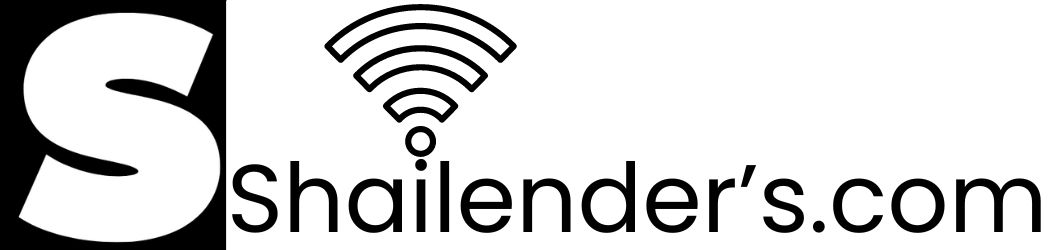How to Close Amazon Pay Account: A Step-by-Step Guide
Do you have the capacity to Close Amazon Pay Account? In this comprehensive article, we’ll walk you through the process of How to Close Amazon Pay Account.
Do you have the capacity to Close Amazon Pay Account? Whether you’re switching to a different payment method or you just no longer desire the service, closing your Amazon Pay account is a simple process. In this comprehensive article, we’ll walk you through the process of How to Close Amazon Pay Account. From comprehending the effects of canceling your account to frequently asked questions about the process, we’ve got you covered.
Introduction Close Amazon Pay Later Account Permanently
Amazon launched Pay Later services in April 2020 with a focus on making purchases for customers more easy. It offers a hassle-free way to quickly earn credits and repay them the following month. After that, the money can be paid in installments. The most significant benefit of Pay Later services is the absence of processing fees.
For the typical person, Amazon Pay Later services have been pretty advantageous, but there are drawbacks as well. People have been using it for some time, and while some have found it helpful, others have not.
In addition, we have received inquiries concerning “How to Close Amazon Pay Account.” Because folks either couldn’t close it or didn’t know how to do it. We are offering you the solution today in response to this customer issue.
Let’s start by examining the drawbacks of Amazon Pay Later and the reasons why some people are moving toward terminating their Amazon Pay Later accounts.
Why Close Your Amazon Pay Account?
It’s important to identify your motivations before getting into the specifics of canceling your Amazon Pay account. Here are some common reasons:
- Switching Payment Methods: Perhaps you’ve found a more suitable payment method or want to consolidate your financial accounts.
- Security Concerns: If you suspect any unauthorized activity or simply want to enhance your online security, closing your Amazon Pay account can be a proactive measure.
- Reducing Digital Footprint: In an era of data privacy concerns, minimizing your online presence by closing unused accounts can be a prudent choice.
- Changing Shopping Habits: Your shopping habits may have evolved, and you no longer need Amazon Pay for your transactions.
Now that you have clarity on your motivation, let’s move on to the steps required to close your Amazon Pay account.
Is Amazon Pay safe?
Yes, Amazon Pay is typically regarded as secure for online transactions. Strong security procedures are used by Amazon to safeguard your financial data and transactions. Encryption, multiple-factor authentication, and fraud detection systems are some of these security features.
Your payment information is not directly given to the retailer when you use Amazon Pay. Instead, Amazon serves as a middleman and adds an extra degree of security. A “Buyer Protection” service is also available through Amazon Pay, which can assist in resolving problems with orders or fraudulent transactions.
To maintain the security of your Amazon Pay account, you must take your own security measures. Use secure, one-time passwords, turn on two-factor authentication if it’s an option, and keep a close eye on your account for any unusual behavior. As with any online service, it’s critical to exercise caution and immediately report any suspicious activity or other issues.
How to Close an Amazon Pay Account?
Closing your Amazon Pay account involves a systematic process. Follow these steps to ensure a smooth closure:
- Log In: Begin by logging into your Amazon Pay account using your Amazon credentials.
- Access Account Settings: Navigate to the account settings section, usually found in the top-right corner of the Amazon Pay homepage.
- Select Close Account: Look for the option that says “Close Account.” Click on it to initiate the closure process.
- Confirm Identity: Amazon will likely ask you to confirm your identity by entering your password or other security information.
- Review Account Information: Take a moment to review your account details and transaction history. Make sure everything is in order before proceeding.
- Verify Your Decision: Amazon may ask you to confirm your decision once again. This is a security measure to prevent accidental closures.
- Provide Feedback (Optional): You may have the option to provide feedback about why you’re closing your account. This step is entirely optional.
- Receive Confirmation: After completing the closure process, Amazon will send you a confirmation email. Keep this email for your records.
- Cancel Subscriptions (if applicable): If you have any active subscriptions linked to your Amazon Pay account, ensure they are canceled to avoid future charges.
- Withdraw Remaining Balance: If there is any remaining balance in your Amazon Pay account, you should withdraw it before closing the account.
- Delete Payment Methods: Remove any saved payment methods from your Amazon Pay account.
- Inform Merchants: If you have recurring payments set up with specific merchants through Amazon Pay, inform them of your account closure and provide alternative payment details if necessary.
- Update Accounts: If you use Amazon Pay for various services or websites, update your payment information with them to avoid disruptions.
- Monitor for Closure Confirmation: Keep an eye on your email for a closure confirmation from Amazon. This should serve as your official acknowledgment of the account closure.
- Final Check: Double-check that all your personal information and payment methods are removed from the account.
How to Deactivate or Close Amazon Pay Later Account Permanently?
There could be a number of causes for closing an Amazon Pay Later account. If you want to discontinue Amazon Pay Later, you need to be aware of the lenders who take part in the service. Two independent lenders typically provide Amazon Pay later. Financial Float And Bank IDFC First
You can access the data using the Amazon Pay Later Dashboard on your smartphone. The main three methods for deactivating an Amazon Pay Later account are as follows. We’ll go over each approach to terminating your Amazon Pay account individually.
Step 1: Assistance from Amazon Customer Care

One of the finest & simplest ways to address your problem is to contact Amazon Pay Later customer service. To do your work, you must adhere to a few precise step-by-step directions. Observe the directions provided below.
- Contact Amazon Customer Service first by going to their service page.
- Speak to an Amazon customer service representative.
- Inform them of your query and your desire to have the Pay Later account canceled.
- After that, they’ll endeavor to comprehend your question and quickly find a solution,
- Cheers!! Within 7 to 10 days, your Amazon Pay Later account will be deleted.
Step 2: Speak with Customer Service at Capital Float.

There are typically two methods to get in touch with Capital Float customer service:
- My Loan Email Address: [email protected]
- Call us at 080-68075001
- Here are the instructions provided by Capital Float Customer Service for closing your account.
- Make a call or send a letter to capital float first.
- Make sure to express your problem in detail if you’re writing a letter.
- You can phone them directly, though, if you choose.
- Ask them to close the Capital Float-associated account after that.
- After that, double-check your personal information.
- Explain your reasoning when the customer service representative asks why.
- All done! The sender will send you a Ticket ID via registered mail.
- Hurray!! Your Amazon Pay account will be deleted in 3 to 4 days.
Step 3: Speak with IDFC First Bank

This approach should be used by borrowers whose loan partner is IDFC First Bank. Even better is if you have a bank account with IDFC First Bank. To delete your Amazon Pay Later account, follow the steps given below.
- Call IDFC First Bank at 1800 419 4332 to get started.
- Tell them why you’re closing the account after that.
- Ask them to terminate the account in addition.
- Check your information is accurate.
- Done!! Your Amazon Pay Later account will be deactivated as soon as feasible by the customer executive.
How long does it take to close an Amazon account?
Your Amazon account can be closed at any time, although it should typically go through quite fast. Within a few minutes to an hour after you start the account closure procedure, Amazon usually sends you a confirmation email. Your official acknowledgment of the account cancellation is sent in this email.
It’s crucial to look for this confirmation message in your inbox, including the spam or junk folder. Keeping this email for your records as evidence of the account termination is also a smart idea.
You can ask for help from Amazon’s customer service if there are any delays or problems with the closing procedure. They need to be able to offer advice and assist in allaying your worries.
Why do people want to delete Amazon Pay Later accounts?
With the help of the practical financial tool Amazon Pay Later, customers can make purchases on credit and pay for them at a later time. However, there are various reasons why individuals may want to delete or deactivate their Amazon Pay Later accounts.
- Financial Discipline: Some users opt to delete their Amazon Pay Later accounts to maintain better financial discipline. The ease of making purchases on credit can lead to overspending, and deleting the account can serve as a self-imposed limitation.
- Privacy Concerns: Privacy has become a significant concern in the digital age. Users may choose to delete their Amazon Pay Later accounts to reduce their digital footprint and limit the data that Amazon collects about their purchasing habits.
- Changing Financial Situation: Life circumstances change, and sometimes users may no longer need or want credit for their Amazon purchases. Deleting the account can be a way to simplify their financial situation.
- Security: In cases of security breaches or concerns about the security of their financial information, users may decide to delete their Amazon Pay Later accounts to mitigate potential risks.
- Better Alternatives: Users may have found alternative financial services or credit options that better suit their needs, making their Amazon Pay Later account redundant.
How to Deactivate Amazon Pay Later Account?
Deactivating your Amazon Pay Later account involves a few steps, and it’s essential to ensure that your account is in good standing before proceeding.
- Log In: Start by logging into your Amazon account, which is linked to your Amazon Pay Later account.
- Access Amazon Pay Later: Once logged in, go to the Amazon Pay Later section. You can usually find this in the “Your Account” or “Payments” tab.
- Check Account Status: Ensure that your Amazon Pay Later account is in good standing. Pay off any outstanding balance or dues if necessary.
- Deactivation Option: Look for the option to deactivate or close your Amazon Pay Later account. This may be labeled differently depending on your region, but it is typically found under account settings.
- Confirm Deactivation: Amazon will likely ask you to confirm your decision to deactivate your Amazon Pay Later account. Follow the on-screen prompts to confirm.
- Balance and Transactions: Make sure you review your account for any remaining balance or pending transactions. Clear any dues or transactions before deactivation.
- Notification: You will receive a confirmation email once the deactivation process is complete. Keep this email for your records.
Some Important Considerations to Close Amazon Pay Account.
Here are some crucial things to take into account before canceling your Amazon Pay Later account:
Check to see whether there are any outstanding balances or transactions associated with your Amazon Pay Later account. Your ability to deactivate the account may be hampered if you fail to comply.
- Data Privacy: Be aware that deleting your account may reduce the information that Amazon gathers about your shopping preferences, but it won’t necessarily delete any information that has already been gathered.
- Reactivation: Your Amazon Pay Later account cannot be reactivated once it has been deactivated. You will need to create a new account if you want to use the service again in the future.
- Alternate Payment Options: Be ready to use an alternate payment option when making purchases on Amazon. You won’t be able to use your Amazon Pay Later credit for your next purchases if you deactivate your account.
- Customer service: Don’t be afraid to contact Amazon’s customer service if you run into any problems or have inquiries about the deactivation process.
To sum up, there are a variety of reasons why customers can decide to delete their Amazon Pay Later accounts, such as budgetary restraint, privacy concerns, shifting circumstances, security, or the availability of better options.
Logging in, making sure your account is in good standing, confirming your choice, and checking any outstanding balances are all necessary steps in the deactivation process. Before making this decision, it is crucial to examine the ramifications and available options to make sure it will meet your demands and financial goals.
How do I delete my Amazon Pay account?
To delete your Amazon Pay account, you need to follow a few simple steps. Start by logging into your Amazon Pay account using your Amazon credentials. Once logged in, go to your account settings, which are typically found in the top-right corner of the Amazon Pay homepage.
Within the account settings, look for the option that says “Close Account” or something similar. Click on this option to initiate the closure process. Amazon may ask you to confirm your identity by entering your password or other security information.
Before proceeding with the closure, take a moment to review your account information and transaction history. Make sure everything is in order, and there are no pending transactions. If you have any remaining balance in your Amazon Pay account, withdraw it before proceeding.
After confirming your decision to close the account, Amazon may provide you with an option to provide feedback on why you’re closing your account. This step is entirely optional.
Once you’ve completed these steps, Amazon will send you a confirmation email. Keep this email for your records. Your Amazon Pay account should now be closed.
How do I remove my address from Amazon Pay?
To remove your address from Amazon Pay, follow these steps:
- Log in to your Amazon account on the Amazon website or app.
- Go to the “Your Account” section, typically found in the top-right corner.
- Under “Your Account,” look for the “Your Addresses” or “Manage Addresses” option.
- In the addresses section, you’ll see your saved addresses. Find the address you want to remove and click on it.
- Look for the option to delete or remove the address. Click on it.
- Confirm your decision to remove the address.
- The selected address will be removed from your Amazon Pay account.
This process allows you to manage and update your address information associated with Amazon Pay. Keep in mind that if you have any active orders or subscriptions linked to the address you’re removing, it may affect those transactions, so review your orders accordingly.
What is the UPI ID for Amazon Pay?
The UPI ID for Amazon Pay typically follows the format: yourphonenumber@apl (e.g., 1234567890@apl). However, it’s essential to note that the specific UPI ID can vary depending on your country and the UPI service provider. To find your Amazon Pay UPI ID, follow these steps:
- Open the Amazon app or website and log in to your Amazon account.
- Go to the “Amazon Pay” section, typically found in the app’s menu or on the website’s homepage.
- Within Amazon Pay, you’ll find an option for “Amazon Pay UPI.” Click on it.
- In the Amazon Pay UPI section, you’ll see your linked UPI ID displayed.
Remember that your UPI ID is essential for making and receiving UPI transactions, so it’s crucial to keep it secure and accessible.
How do I delete my Amazon Pay UPI ID?
Deleting your Amazon Pay UPI (Unified Payments Interface) ID is a straightforward process. Here’s how you can do it:
- Open your Amazon app or website and log in to your account.
- Go to the “Amazon Pay” section, typically found in the app’s menu or on the website’s homepage.
- Within Amazon Pay, you’ll find an option for “Amazon Pay UPI.” Click on it.
- In the Amazon Pay UPI section, you’ll see your linked UPI ID. Click on it to manage your UPI settings.
- Look for the option to “Delete UPI ID” or a similar phrase. Click on it.
- Amazon will ask you to confirm your decision to delete the UPI ID. Confirm it.
- You may need to enter your UPI PIN for security purposes.
- Once confirmed, your Amazon Pay UPI ID will be deleted.
Keep in mind that deleting your UPI ID does not close your entire Amazon Pay account. Your Amazon Pay account will still be active for other transactions and services.
How can I remove my PAN card details from Amazon?
To remove your PAN (Permanent Account Number) card details from Amazon, follow these steps:
- Log in to your Amazon account on the Amazon website or app.
- Go to the “Your Account” section, typically found in the top-right corner.
- Under “Your Account,” look for the “Manage Payment Options” or a similar option.
- In the payment options, you’ll find your linked PAN card. Click on it to edit or remove it.
- Choose the option to remove the PAN card.
- Confirm your decision to remove the PAN card.
- Your PAN card details will be removed from your Amazon account.
Removing your PAN card from Amazon is a secure step to take if you no longer wish to have it associated with your account.
Can I cancel my Amazon Pay Later card?
Yes, you can cancel your Amazon Pay Later card if you no longer wish to use it. Here’s how:
- Log in to your Amazon account on the Amazon website or app.
- Go to the “Your Account” section, typically found in the top-right corner.
- Under “Your Account,” look for the “Amazon Pay Later” or “Pay Later” option.
- In the Amazon Pay Later section, you’ll find an option to manage your account or card. Click on it.
- Look for the option to cancel or close your Amazon Pay Later card. Click on it.
- Confirm your decision to cancel the card.
- Your Amazon Pay Later card will be canceled, and you won’t be able to use it for future purchases.
Keep in mind that canceling your Amazon Pay Later card will not affect your Amazon Pay account if you have one. Your Amazon Pay account will remain active for other transactions.
YouTube Video How To Close Amazon Pay Later Account Permanently 2023
Conclusion: Close Amazon Pay Later Account Permanently.
When you follow the instructions in this tutorial, How to Close Amazon Pay Account can be a simple procedure. Remember to provide a rationale for your choice, remove any remaining funds, and, if necessary, alter your payment preferences with additional merchants.
You may preserve control over your online financial presence while closing your Amazon Pay account without any problem by following these instructions.
Do not hesitate to contact Amazon Pay’s customer care for assistance if you have any special questions or run across problems during the closure process. Your privacy and financial security online are of the utmost importance, and Amazon is here to help.
In the digital age, where online payments are an integral part of our lives, having the capacity to manage and terminate accounts is crucial.
With this knowledge in hand, you may decide how to terminate your Amazon Pay account and manage your online financial portfolio. You therefore have the means to take charge of your Amazon Pay account and its course, whether it’s for reasons of security, simplicity, or a change in preferences.
FAQs: Common Questions About Close Amazon Pay Account.
Now, let’s address some frequently asked questions to provide you with a more comprehensive understanding of the process.
Q1: How can I close my Amazon Pay account?
A1: You can close your Amazon Pay account by contacting Amazon’s customer support.
Q2: Can I close my Amazon Pay account online?
A2: No, you typically cannot close your Amazon Pay account online. You’ll need to contact customer support for assistance.
Q3: What information do I need to provide when closing my Amazon Pay account?
A3: You may need to provide your account details and a reason for closing the account when contacting customer support.
Q4: Is there a fee for closing my Amazon Pay account?
A4: There is usually no fee for closing your Amazon Pay account.
Q5: How long does it take to close an Amazon Pay account?
A5: The account closure process may vary, but it typically takes a few business days.
Q6: Can I reopen my Amazon Pay account after closing it?
A6: It is possible to reopen your Amazon Pay account in some cases, but you should confirm with customer support for specific details.
Q7: What happens to my payment history and data after closing my Amazon Pay account?
A7: Amazon typically retains your payment history and data for a certain period even after account closure for security and record-keeping purposes.
Q8: Can I transfer my remaining balance before closing my Amazon Pay account?
A8: Yes, you can transfer any remaining balance in your Amazon Pay account to your bank account before closing it.
Q9: Will closing my Amazon Pay account affect my Amazon shopping account?
A9: Closing your Amazon Pay account should not affect your main Amazon shopping account.
Q10: How can I contact Amazon customer support to close my Amazon Pay account?
A10: You can contact Amazon customer support through their website or by using the contact information provided on the Amazon website to request the closure of your Amazon Pay account.