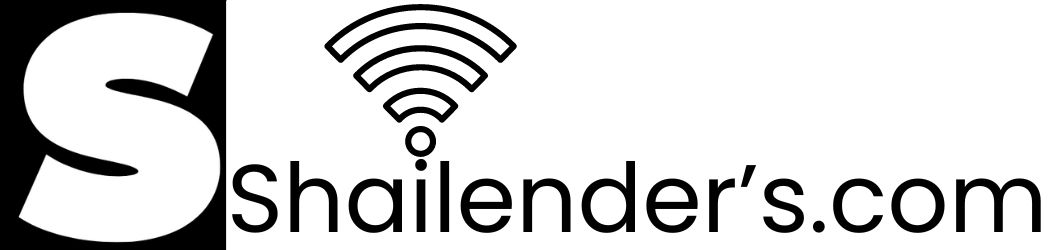What Are Google AdSense Auto Ads?
Learn about What Are Google AdSense Auto Ads, an automated ad placement feature that optimizes ad placements on your website for increased revenue.
The Google AdSense Auto Ads are made to be easy to set up and modify. To enable auto ads in any AdSense account, no code is needed. Before, using Auto ads, publishers needed to add a code to their websites.
Any AdSense publisher can now enable auto ads in their accounts without having to update any code on their websites, as auto ads will now function with any AdSense ad unit code. The new Ads > Overview page from AdSense is where you can find your Auto ads settings.
To stop Auto ads on particular pages or areas of your website, you can now add URLs to the page exclusions list.
Unlike the auto ads that were first released, Google has now included a preview option so users can see how the ads will appear before they activate. Certain ad placements will be able to be removed from the preview.
After that, the auto ads will create a new placement for you to check out elsewhere on the page.
Google AdSense Auto Ads
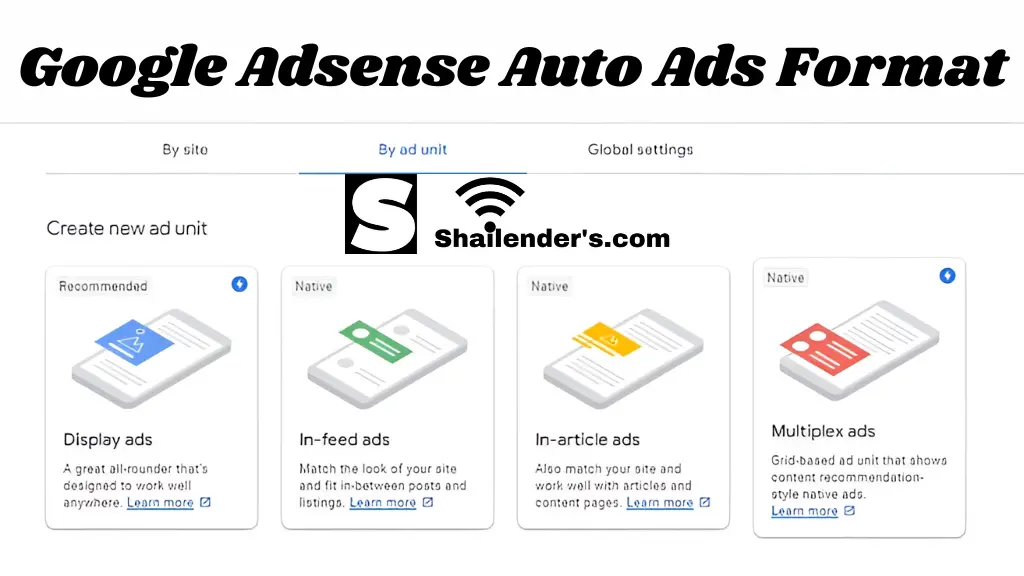
Details of Auto Ads AdSense’s “auto ads” feature uses machine learning to automatically generate ad placements on websites.
All publishers would have to do is add one JavaScript snippet to their website; Google AdSense will take care of the rest, including analyzing web pages, finding suitable ad placements, displaying advertising, and ensuring a satisfactory user experience.
To run Auto ads, you do not need to remove your current ad layout. Before creating automatic ad placements, Google AdSense recognizes the current ad units and offers auto ads for webpages that support AMP.
For publishers who would rather avoid getting their hands dirty physically setting up and managing ad layouts, auto ads are a great option.
How Are Google AdSense Auto Ads Operated?
Google AdSense Auto Ads is designed to be a simple and automated way to monetize your website through advertisements. Here’s a description of how they operate:
Setting Up Auto Ads
- You only need to place one piece of code from AdSense across all your web pages.
- Auto Ads can integrate with existing AdSense ad units on your site.
- You can optionally run an experiment to test Auto Ads on a portion of your site’s traffic before full implementation.
How Auto Ads Choose Ad Locations
- Google’s smart technology analyzes your site structure and content.
- It avoids placing Auto Ads next to your existing non-AdSense ads.
- Based on this analysis, Auto Ads automatically place new ads in spots likely to perform well. This considers factors like your page layout and content amount.
Maintaining Control with Auto Ads
- You can choose the ad formats you want to display through your AdSense account.
- There’s an option to set the number of Auto Ads shown on each webpage.
- You can disable Auto Ads entirely or exclude specific pages from showing them.
Overall, Google AdSense Auto Ads offer a convenient way to display ads and potentially increase your revenue with minimal manual configuration.
How To Use Google Adsense Auto Ads?
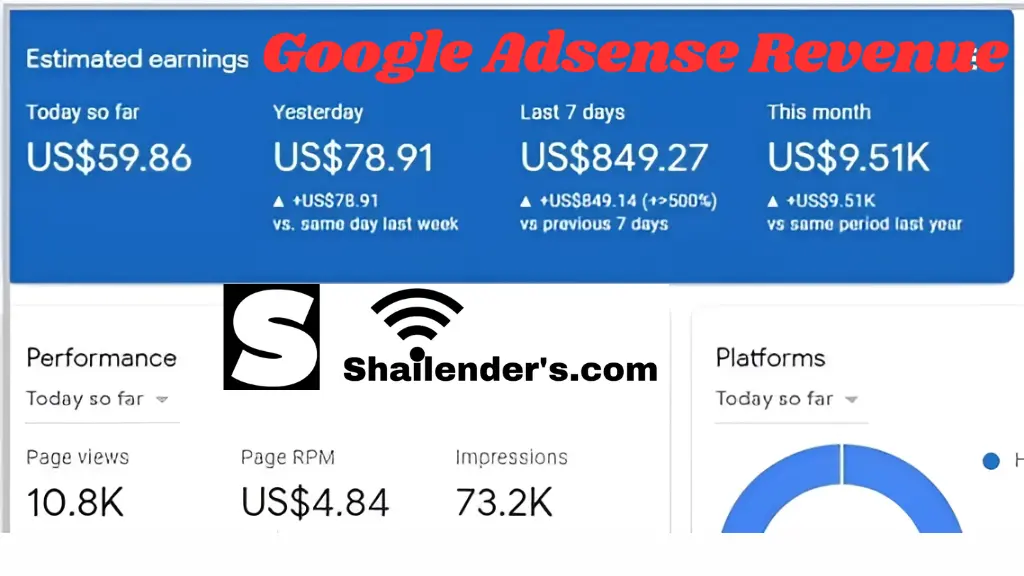
Google Adsense Auto Ads are a convenient way to monetize your website by allowing Google to handle ad placement. They offer several benefits, including increased revenue potential, easy setup, automatic optimization, and mobile-friendliness.
To use Auto Ads, sign in to your AdSense account, navigate to the “Ads” section, and click on “Auto Ads.” Choose your ad settings, control ad formats, and run an experiment to test them on a portion of your site before applying them everywhere.
Once configured, copy the provided code snippet and place it on your website’s HTML. To preview the ad settings, use the preview tool before making them live. Exclude specific pages from displaying Auto Ads, like a privacy policy or contact pages.
Monitor your performance by tracking AdSense reports and adjust settings if needed. Relevant resources include Google’s official guide on setting up Auto Ads and a YouTube video on Google Adsense Auto Ads.
Step By Step to set up auto ads
- Sign in to your AdSense account and navigate to the “Ads” section.
- Click on “Overview” and then “Sites”.
- Select the website where you want to enable Auto Ads.
- Click on “Auto ads” and turn it on.
- Here you can customize your settings:
- Ad formats: Choose which ad formats (like text ads, display ads) you want to allow.
- Ad load: This determines the number of ads displayed per page.
- Overlay formats: You can disable specific overlay ad formats (like vignettes).
- Existing ads: Decide if you want Google to optimize your existing ad units alongside Auto Ads.
- Page exclusions: List any pages where you don’t want Auto Ads to appear.
- Run an Experiment (Optional): This lets you test Auto Ads on a portion of your traffic before applying them to your entire site.
- Copy the Auto Ads code snippet: Paste this code between the tags of all your web pages.
- Save your settings.
How To Enable Auto Ads in Google AdSense to Improve Profits (YouTube Video)
Ad Formats Supported by Auto Ads
Google Adsense Auto ads settings
Auto ads settings allow users to customize their site’s auto ads experience by controlling the format and number of ads shown.
These settings include auto ads, overlay formats, anchor ads, vignette ads, side rail ads, overlay ads on a widescreen, in-page formats, banner ads, multiplex ads, related search, ad load, existing ads, excluded areas, and pages.
Users can also remove auto ads in areas that don’t work for their site, adjust the frequency of vignette ads, and exclude specific pages from showing auto ads.
• Auto ads: Can be turned off to control Auto ads on the site.
• Overlay formats: Place ads over a page’s content without affecting its layout.
• Anchor ads: Stick to the edge of the user’s screen and are easily dismissible.
• Vignette ads: Full-screen ads that appear between page loads and can be skipped by users.
• Side rail ads: Ads that stick to the sides of pages when viewed on widescreen devices.
• Overlay ads on wide screen: Check the box to prevent anchor ads from appearing on screens wider than 1000px.
• In-page formats: Place ads within areas of a page based on the page’s layout and content.
• Banner ads: Turn off if you don’t want to show banner ads.
• Multiplex ads: Turn off if you don’t want to show Multiplex ads.
• Related search: Show users search terms related to the content of the page they’re viewing.
• Ad load: Control the number of ads you show on your pages.
• Existing ads: Optimize existing ad units and Auto ads together.
• Excluded areas: Exclude areas on your pages from showing in-page Auto ads.
• Excluded pages: Exclude specific pages from showing Auto ads.
Tips for optimizing Google AdSense Auto Ads
Optimizing Google AdSense Auto Ads for Better Results
• Focus on High-Quality Content: Attract and retain visitors through high-quality content.
• User-Friendly Design: Ensure easy navigation and quick loading of the website.
• Leverage Auto Ads Features: Test different ad formats to identify the most effective ones.
• Enable Auto-Optimization: Allow Google to run experiments on ad settings and apply improvements automatically.
• General Optimization Practices: Link AdSense with Analytics for insights into user behaviour and ad performance.
• Ad Visibility: Use responsive ad units that adjust to different screen sizes.
• AdSense Filters: Block irrelevant or low-performing ads to improve user experience and increase click-through rates. Optimization is an ongoing process, requiring continuous experimentation with different settings.
Common Mistakes To Avoid With Auto Ads
Here are some common mistakes to avoid with Auto Ads:
- Setting unrealistic expectations: Auto Ads are a great time-saving tool, but they aren’t a magic bullet. They work best when you have a solid foundation already in place, such as a well-optimized website and a clear understanding of your target audience.
- Neglecting conversion tracking: Just because Auto Ads automates some tasks, doesn’t mean you can forget about tracking results. Set up conversion tracking to see what’s working and what’s not. This will help Auto Ads optimize your campaigns over time.
- Ignoring your budget: Auto Ads will spend your budget as you allow it. Make sure you set a clear budget and monitor your spending to avoid overspending.
- Not monitoring performance: Even though Auto Ads are automated, you should still check in on their performance regularly. See which keywords are converting and which ones aren’t. You may need to make adjustments to your targeting or ad copy.
- Having a poorly designed website: No matter how good your Auto Ads are, they can’t overcome a bad website. Make sure your website is user-friendly and optimized for conversions.
By avoiding these mistakes, you can get the most out of Auto Ads and achieve your advertising goals.
Best Practices For Monitoring And Adjusting Auto Ads
Here are some best practices for monitoring and adjusting Auto Ads:
Monitoring
- Track key metrics: Regularly check on metrics like impressions, clicks, conversions (important actions like sales or leads), and return on ad spend (ROAS). This will tell you how many people see your ads interact with them, and how much revenue you’re generating for your ad spend.
- Set conversion goals: Before you start monitoring, define what a conversion means for your campaign. Is it a website sale, a phone call, or a form submission? Knowing this will help you interpret the data effectively.
- Utilize Google Ads reporting tools: Google Ads offers a variety of reports that can help you analyze your campaign performance. Use these tools to identify trends and areas for improvement.
Adjusting
- Review data and identify opportunities: Based on your monitoring, look for areas where you can optimize your campaign. For example, are there certain keywords that aren’t performing well? Are your bids too low or high?
- Bidding strategies: Consider using automated bidding strategies like Target ROAS which allows you to set a desired return on investment and Google Ads will adjust bids to try and achieve that goal.
- Ad copy optimization: Test different ad variations to see which ones get the most clicks and conversions.
- Targeting adjustments: Refine your targeting settings to reach a more relevant audience. You can adjust things like demographics, interests, and locations.
- Budget allocation: Shift your budget towards the campaigns or ad groups that are performing the best.
The Pros and Cons of Auto Ads
Pros
Here are a few advantages of utilizing Google AdSense Auto Ads, which are an amazing feature.
- Boost revenue: Based on your layout, content, and currently running Google advertisements, auto ads search your pages for new ad placements.
- Simple to use: To use auto ads, just insert the ad code, turn on auto ads, and choose the formats you wish to run. AdSense takes care of ad placement and delivery automatically, allowing publishers to focus on what they do best—create excellent content.
- Adaptable to any screen size: Auto ads are mobile-friendly. There are also formats exclusive to mobile, like vignettes and anchor advertising.
- Control: You can customize the ads with AdSense to fit the style of your website. You can use the auto ads settings to control where advertisements appear on your website.
Cons
The disadvantages of
- Auto Ads: A Simple and Effective Revenue-Generating Tool
- Auto ads offer six ad formats but can compete with each other.
- While ad revenue may increase, user experience may suffer.
- Auto ads require only one code for each website page.
- They position ads where they are most effective and potentially generate more revenue.
Conclusion And Final Thoughts On Google AdSense Auto Ads
Google AdSense Auto Ads are a convenient and user-friendly method for monetizing websites. They are easy to set up, time-saving, and mobile-friendly, with Google automatically adjusting for different devices.
However, they have limited control over ad format, placement, and number, potentially lower revenue than manual ad placement, and may not work well with complex website designs.
AdSense Auto Ads are ideal for beginners or those with limited time for ad management. However, a hybrid approach, combining Auto Ads with strategically placed manual ad units, can potentially increase revenue.
Regular monitoring and optimization of AdSense reports can help optimize Auto Ads and exclude pages where they might disrupt user experience. Manual ad placement may be better for maximum control and customization, but AdSense Auto Ads is a strong contender for a set-it-and-forget-it approach.
FAQ’s
Q: What are AdSense?
A: Auto Ads are a feature by Google AdSense that uses machine learning to automatically place and optimize ads on your website.
Q: How do Auto Ads work?
A: You just place one code snippet on your site, and Auto Ads analyzes your pages to find the best spots for ads.
Q: Why use Auto Ads?
A: Auto Ads save you time by managing ad placement and can potentially increase your ad revenue by finding new ad spaces.
Q: Are Auto Ads easy to set up?
A: Yes, Auto Ads are very easy to use. All you need to do is copy and paste one piece of code.
Q: Can I use Auto Ads with existing AdSense ads?
A: Yes, Auto Ads work well with existing ad units and can even optimize their placement.
Q: Do Auto Ads work on mobile websites?
A: Absolutely! Auto Ads are mobile-friendly and automatically adjust to different screen sizes.
Q: What kind of ads do Auto Ads show?
A: Auto Ads use various formats like text ads, display ads, in-feed ads, and even mobile-specific ad formats.
Q: Can I control where Auto Ads appear on my site?
A: Yes, you have some control over ad placement through settings like turning off specific ad formats or adjusting the ad load.
Q: Are Auto Ads a good fit for all websites?
A: Auto Ads are a great option for beginners and those who want a simple ad monetization solution.
Q: Where can I learn more about Auto Ads?
A: You can find more information about setting up and using Auto Ads on the Google AdSense Help Center.